Messaging in Opera 3
- Intsys Support
- Oct 30, 2015
- 2 min read
Have you ever needed or wanted to send messages to a particular user or a group of users in Opera 3?
Scheduled pop up messages on each user's desktop can be a great way to share important messages within your Opera system. For example, informing users of planned activities such as a batch invoice run or an end of period process.
Alternatively, you can also use messages for events that are not related to Opera such as company social events or season's greetings.
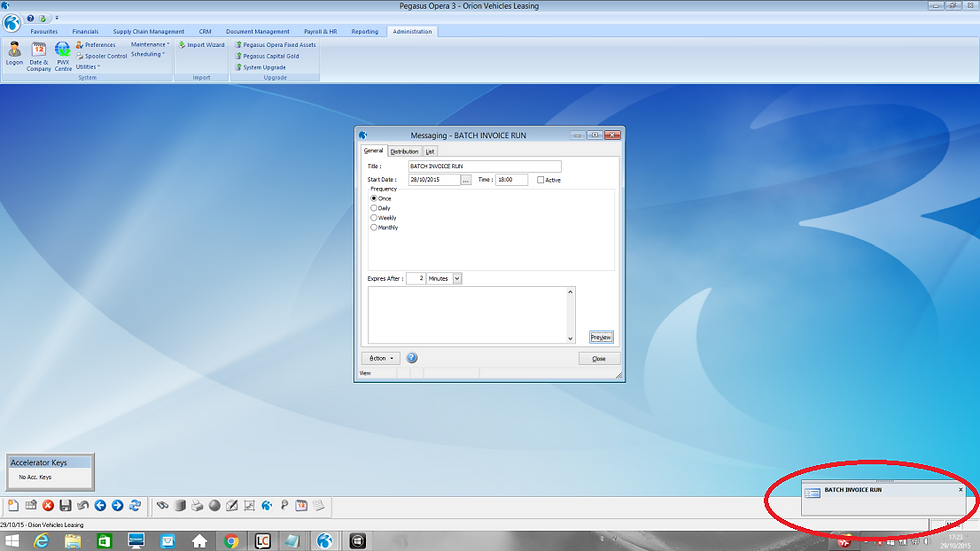
Messages will appear on your desktop within the Windows Notification Area after logging in to Opera 3. The messages will not disappear until the user has interacted with the notification.
To create an Opera 3 desktop message, follow the steps below:
Navigate to Administration > Scheduling > Messaging
To create a new record, click the new record icon from your icon tray or press Ctrl+N on your keyboard.
When you set up a message, you can add a title, date and time, frequency (once, daily, weekly or monthly) and the amount of time it will be displayed on the Opera 3 desktop.

Within the distribution tab, you can define whether you want this message to be for specified users and/or specified user groups. You can also decide whether the message is displayed for all or selected Opera 3 companies.

Please note: In a network environment, it is possible that the time on a workstation computer is different to the time on the Opera 3 server. As the messenger timer uses the time for the geographical location on the Opera 3 server rather than the time on the client computer, if they are set to a different time it may look like message alerts are displayed at the wrong time. For example, if the server is located in Amsterdam (GMT +2 hours) and the client computers are located in the United Kingdom (GMT), the alerts will use the GMT +2 time.
Published by the Intsys Pegasus Opera Support Team
Disclaimer: This document is intended to provide general advice and has been prepared as a guide only. It is the user’s responsibility to decide how they want to proceed with the information given. Intsys UK Ltd accepts no responsibility for any errors, omissions, or misleading statements on these pages.








